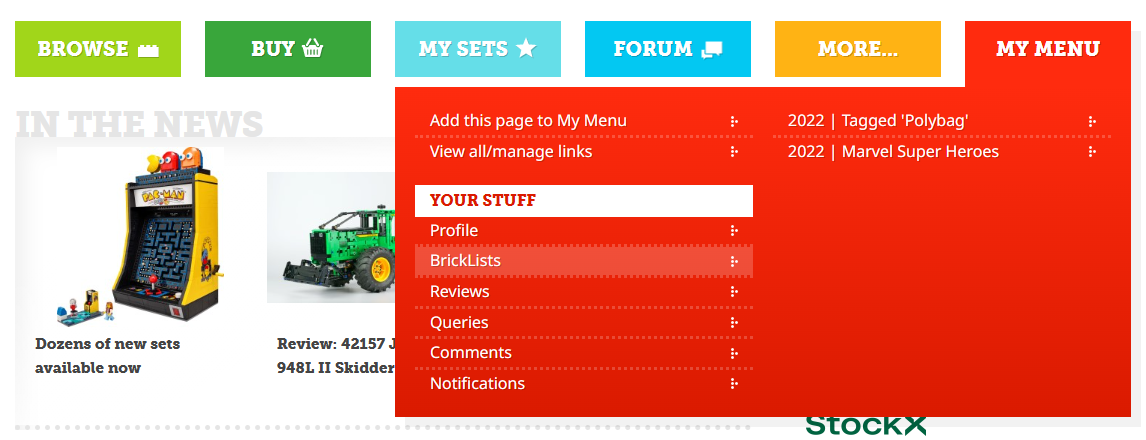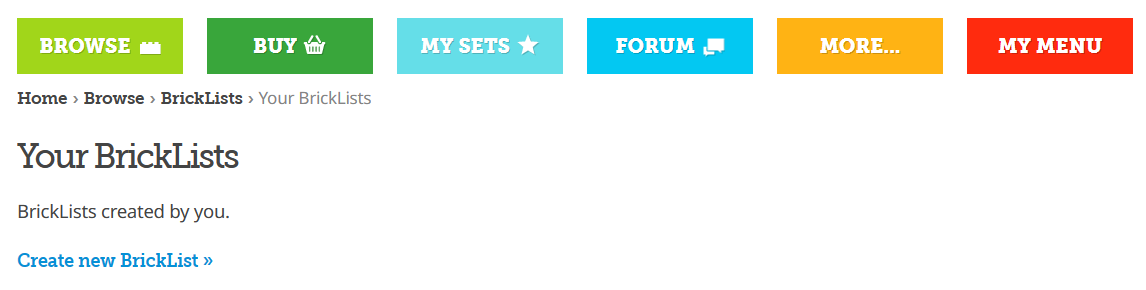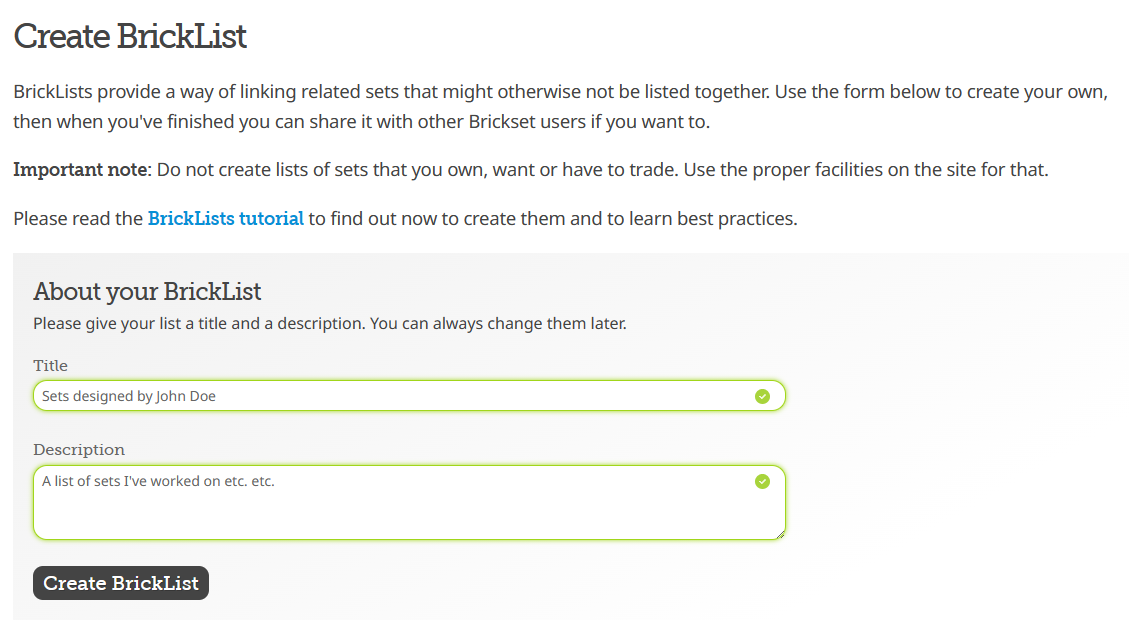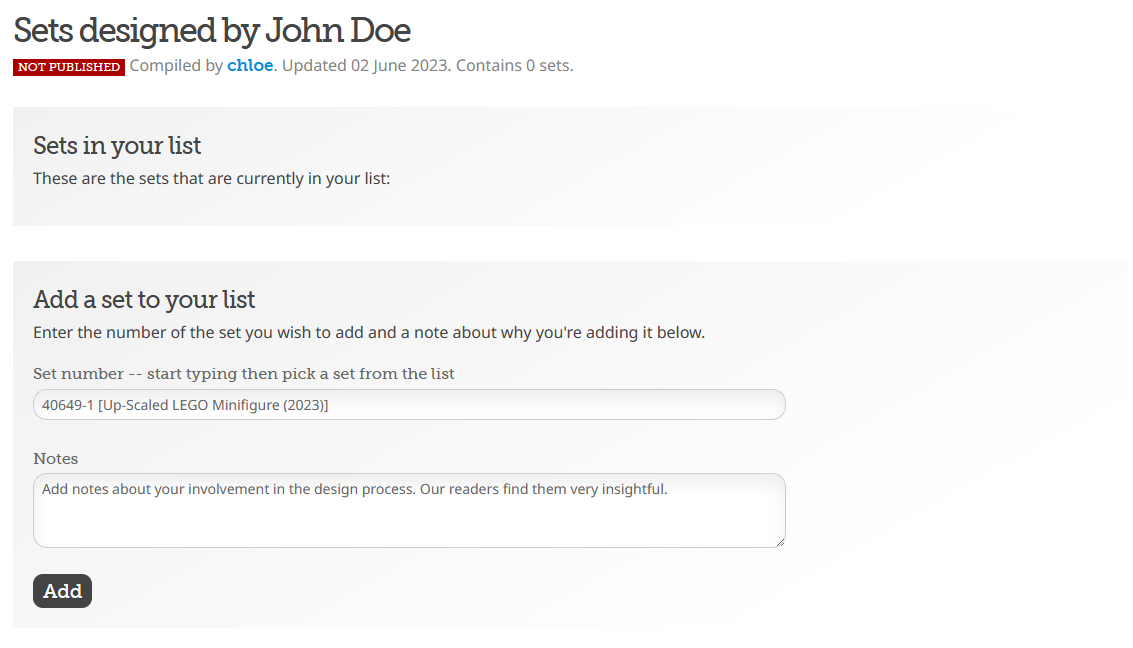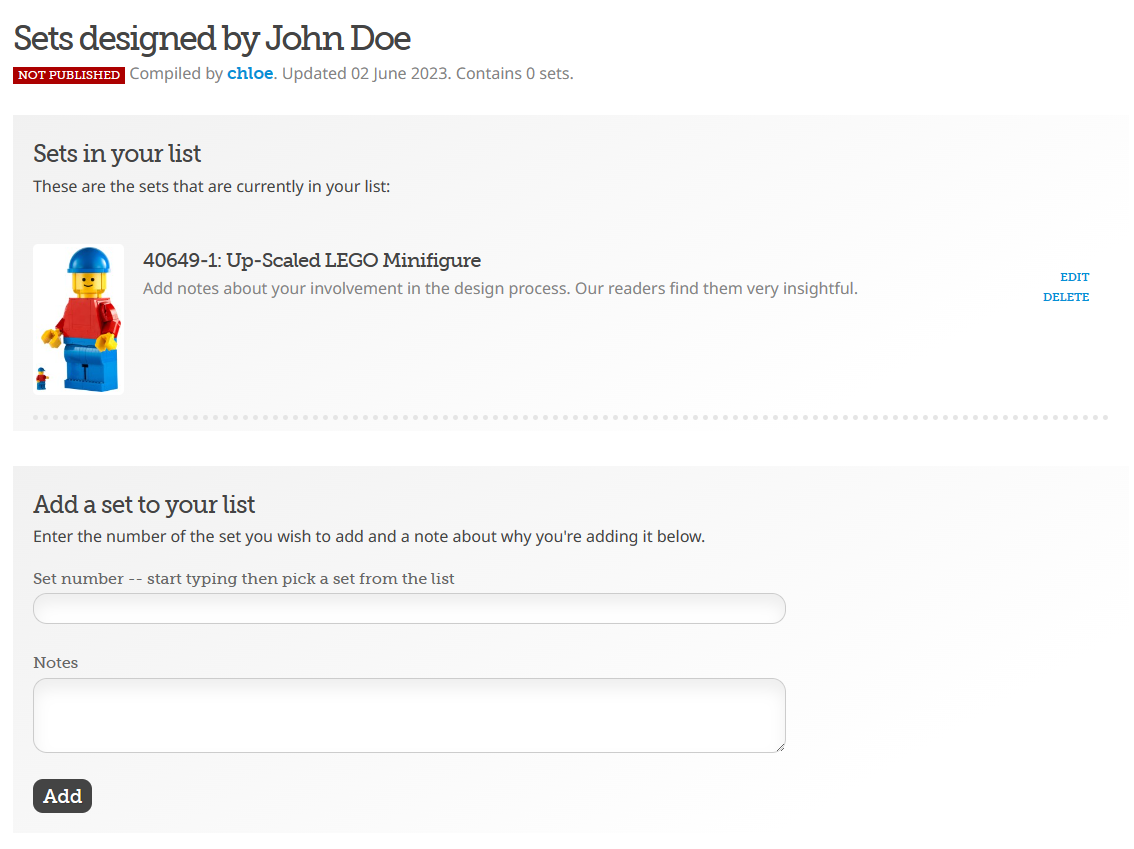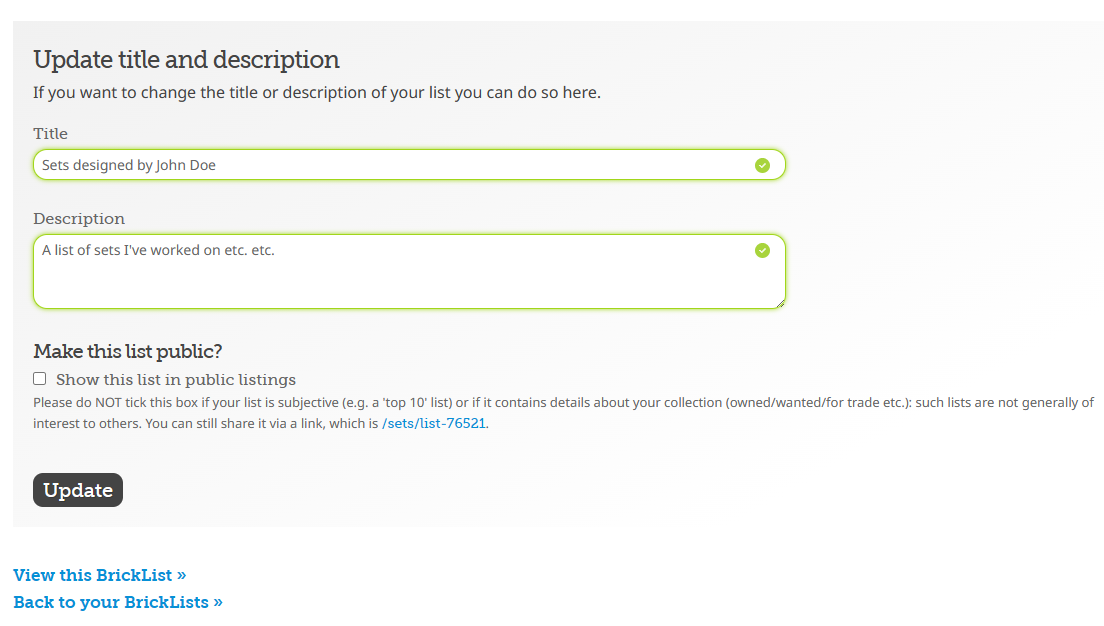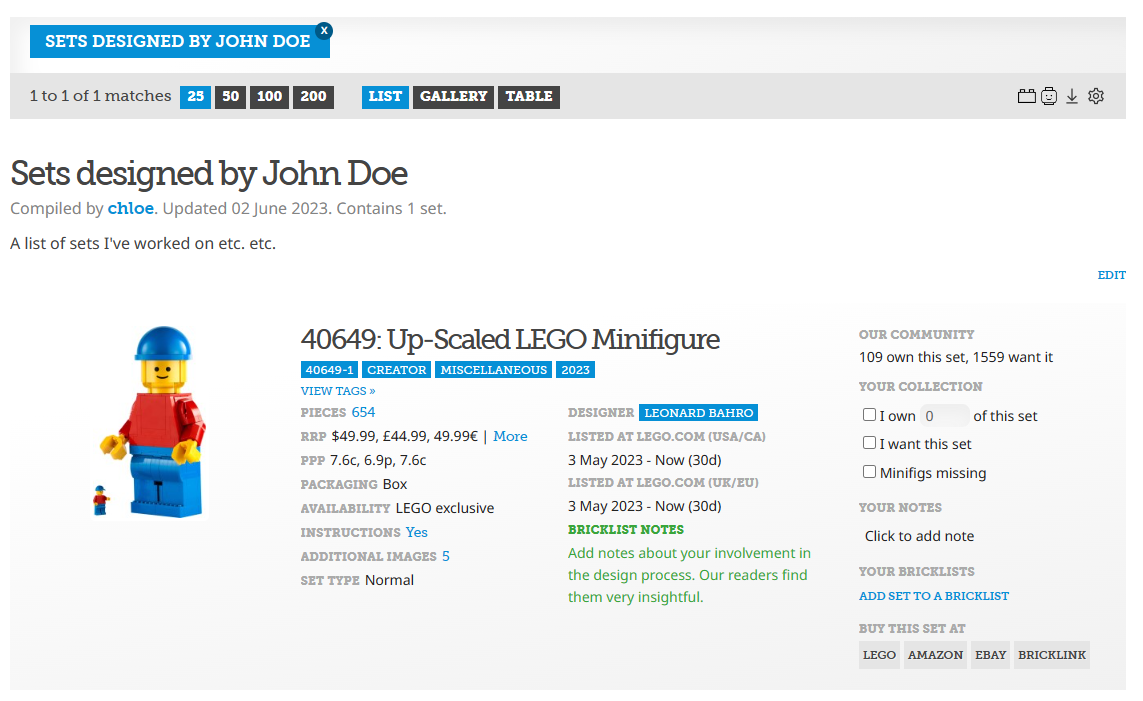How to create a LEGO Designer's BrickList

This page provides information for LEGO designers who want to create and maintain a list of the sets they've worked on as a BrickList.
First, let me thank you for wanting to do so. They are a unique feature of the site and really appreciated by our visitors.
This guide assumes you are using a desktop computer to create the list as it's easier to do so on one. Once it's setup you can use mobile devices to maintain it if desired.
1. Create an account
If you've not done so already, create a user account and/or log in.
2. Create a blank BrickList
Click on the big red My Menu box, then on BrickLists
Unless you've created lists before this will be blank, with a link to Create new BrickList
On the next form, give your list a name and description. 'Sets designed by...' works best!
Then, click on the Create BrickList button.
3. Add the first set to it
The next page shows the contents of the list, which will of course be empty initially. So, add the first set by typing a set number and selecting it from the drop-down menu presented as you do so, and adding some notes about your involvement if you'd like to. Then, press the Add button.
You can continue adding sets here if you want to, or come back later to do so.
4. Publish it
Until you publish the list it won't be visible to others. When you're happy with it, scroll down to the bottom of the page and tick the Show this list in public listings box and press Update
4. Viewing your list
Click on View this BrickList at the bottom of the page.
Later on you can access a list of your lists by using the BrickLists menu item that you clicked on initially.
There's an edit link at the top you can use to add more sets.
5. Get it added to the LEGO Designers' BrickLists page and your name on the set listings
This step is done manually by a database administrator, so when you've published your list use the contact form to let us know and we'll do the rest.
6. Adding more sets
You can use the BrickList edit page that you've been using so far to add more sets, or by browsing set listings and clicking on the Add set to a BrickList link in the right-hand-column that you can see in the picture above.
The edit page also provides options for sorting the list in various ways.
Thank you! If you have any problems or questions please use the contact form to get in touch. And please also encourage your colleagues to create a list if they've not already done so!
0 likes